
The M5 Cardputer is a powerful and compact device from M5Stack, ideal for various IoT and embedded applications. Flashing custom firmware onto the M5 Cardputer can unlock new functionalities and optimize its performance. This tutorial will walk you through the process of installing custom firmware using the M5Burner tool.
Step 1: Download M5Burner
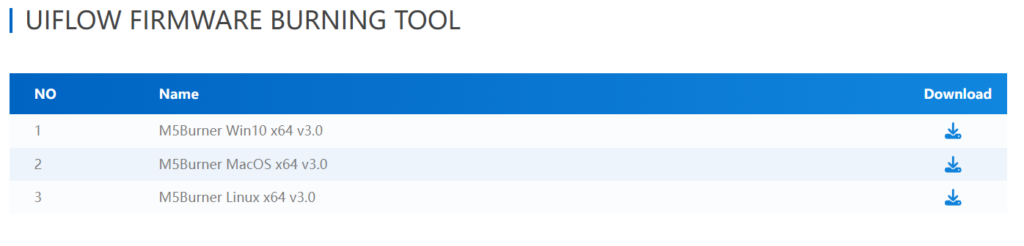
- Visit the M5Stack Website:
- Open your browser and navigate to M5Stack Downloads.
- Download M5Burner:
- Look for M5Burner Win10 x64 v3.0 under the software section and click to download the file.
Step 2: Unzip the Downloaded File
- Unzip the File:
- Once the download is complete, locate the
.zipfile in your downloads folder. - Right-click on the file and choose “Extract All” to unzip it to a folder of your choice.
- Once the download is complete, locate the
Step 3: Start M5Burner

- Launch the Application:
- Open the folder where you unzipped M5Burner and double-click on the
M5Burner.exefile to start the application.
- Open the folder where you unzipped M5Burner and double-click on the
Step 4: Select the CARDPUTER Firmware
- Search for CARDPUTER:
- On the left side of the M5Burner interface, you’ll find a search bar. Type CARDPUTER into the search bar.
- Select the CARDPUTER Option:
- From the list that appears, click on the CARDPUTER option to proceed.
Step 5: Connect Your M5 Cardputer
- Connect via USB:
- Use a USB-C cable to connect your M5 Cardputer to your computer. Make sure it’s properly connected and recognized by M5Burner.
- Locate M5Launcher Cardputer:
- Within M5Burner, locate the M5Launcher Cardputer firmware from the options provided.
Step 6: Download and Burn the Firmware
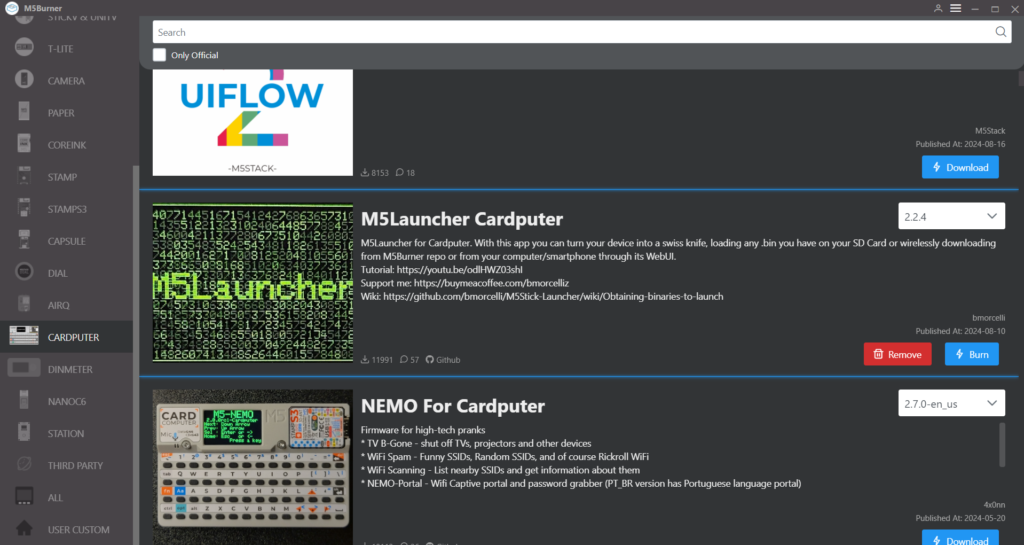
- Download the Firmware:
- Click on the Download button next to the M5Launcher Cardputer firmware option to prepare it for flashing.
- Burn the Firmware:
- After downloading, click the Burn button to begin flashing the firmware onto your M5 Cardputer.
- The flashing process will take a few minutes, so be patient.
Step 7: Completion
- Success Message:
- Once the process is complete, M5Burner will notify you. Your M5 Cardputer will automatically reboot with the newly installed M5Launcher Cardputer firmware.
Congratulations! You’ve successfully installed the custom M5Launcher Cardputer firmware on your M5 Cardputer. Now, your device is ready to use with the new features and configurations that this firmware provides.