If you’ve ever wanted to set up a local WordPress environment on your Android device, Termux can make it happen. Termux is a free and open-source terminal emulator that provides a Linux environment on your Android device. Follow this step-by-step guide to get WordPress running locally on your Android.
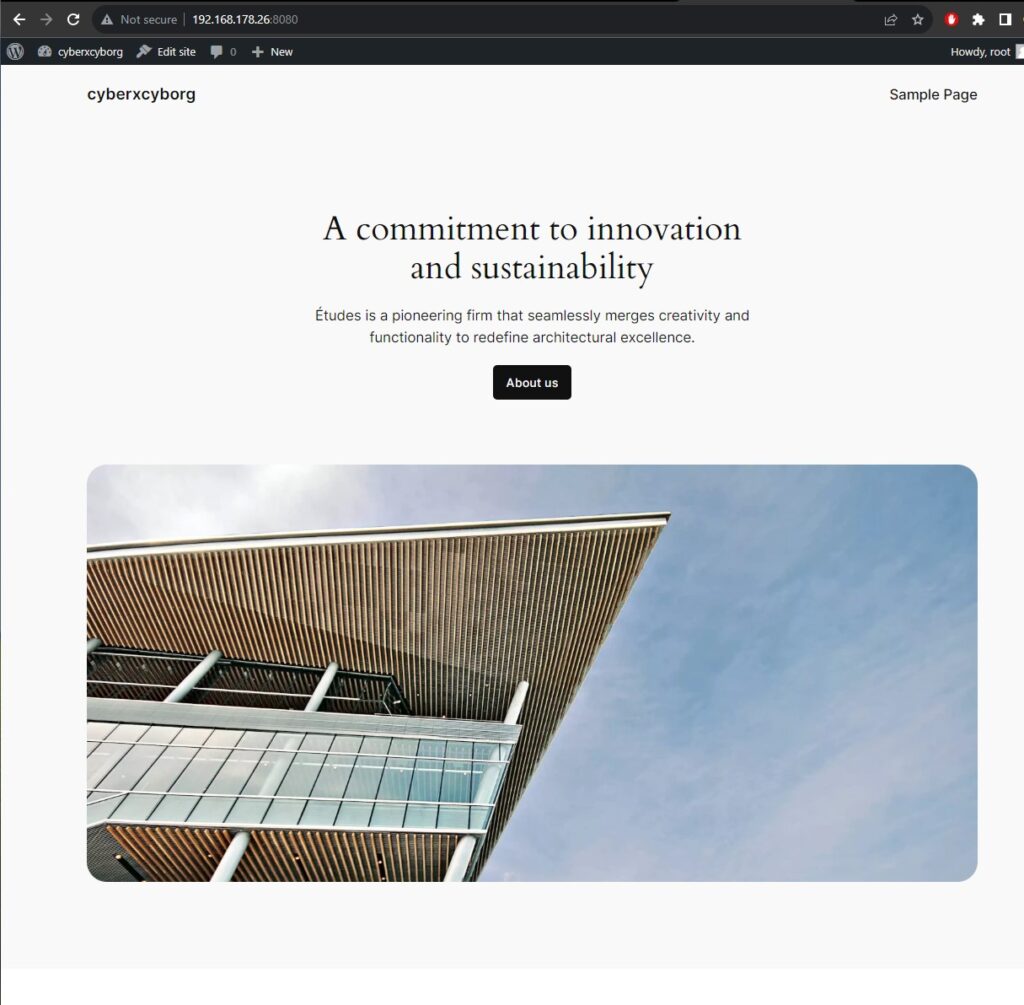
1. Install Termux
Before diving into WordPress installation, download and install Termux from the download section below.
2. Update Termux Packages
Keep your Termux packages up to date by running the following command in the Termux terminal:
apt update && apt upgrade -y3. Install Necessary Packages
Install essential packages (Git, Nano, and Wget) with the following command:
pkg install git nano wget -y
4. Download and Install LAMP Server
Clone the LAMP server files from the GitHub repository:
git clone https://github.com/mayTermux/lampTermux.git
cd lampTermux
chmod +x install.sh
./install.sh5. Start the LAMP Server
Exit Termux to refresh changes. Open Termux and start the LAMP server with the command:
lamp
Enable Apache (type “0”) and MySQL (type “1”).
6. Configure MySQL
Configure MySQL and set the root password:
mysql -u root
use mysql;
set password for 'root'@'localhost' = password('000000');
flush privileges;
exit;
7. Access PhpMyAdmin
Open a browser and go to:
localhost:8080/phpmyadmin
Use “root” as the username and “000000” as the password.
8. Create a Database
In PhpMyAdmin, create a new database named “MT.”
9. Install WordPress
Download and extract WordPress with the following commands:
cd && cd htdocs/
rm index.php
wget https://wordpress.org/latest.zip
unzip latest.zip
cd wordpress/ && mv * ../ && cd ..
10. Set Up WordPress
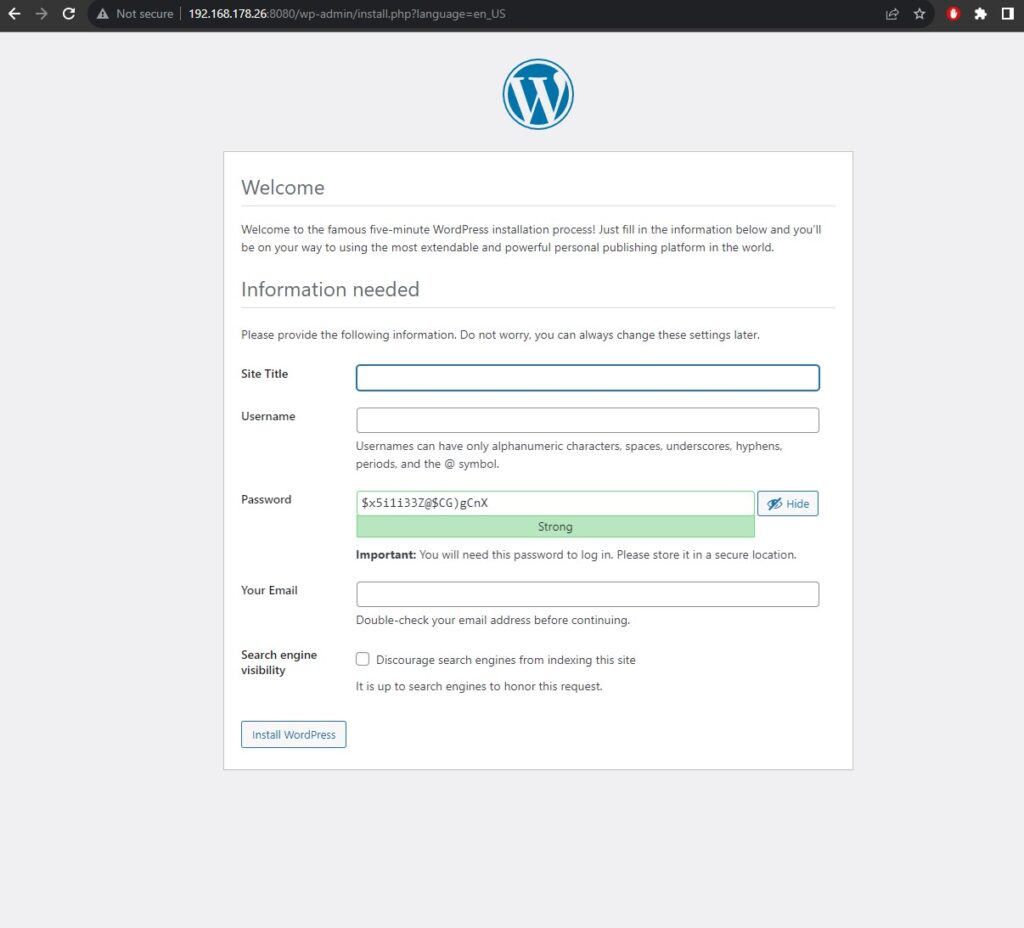
Open a browser and go to the WordPress installation page (http://localhost:8080). Follow the installation form with database details (“MT,” “root,” “000000,” “127.0.0.1”).
Conclusion
Congratulations! You’ve successfully installed WordPress locally on your Android device using Termux and a LAMP server. Now you can explore and experiment with WordPress right from your Android device.
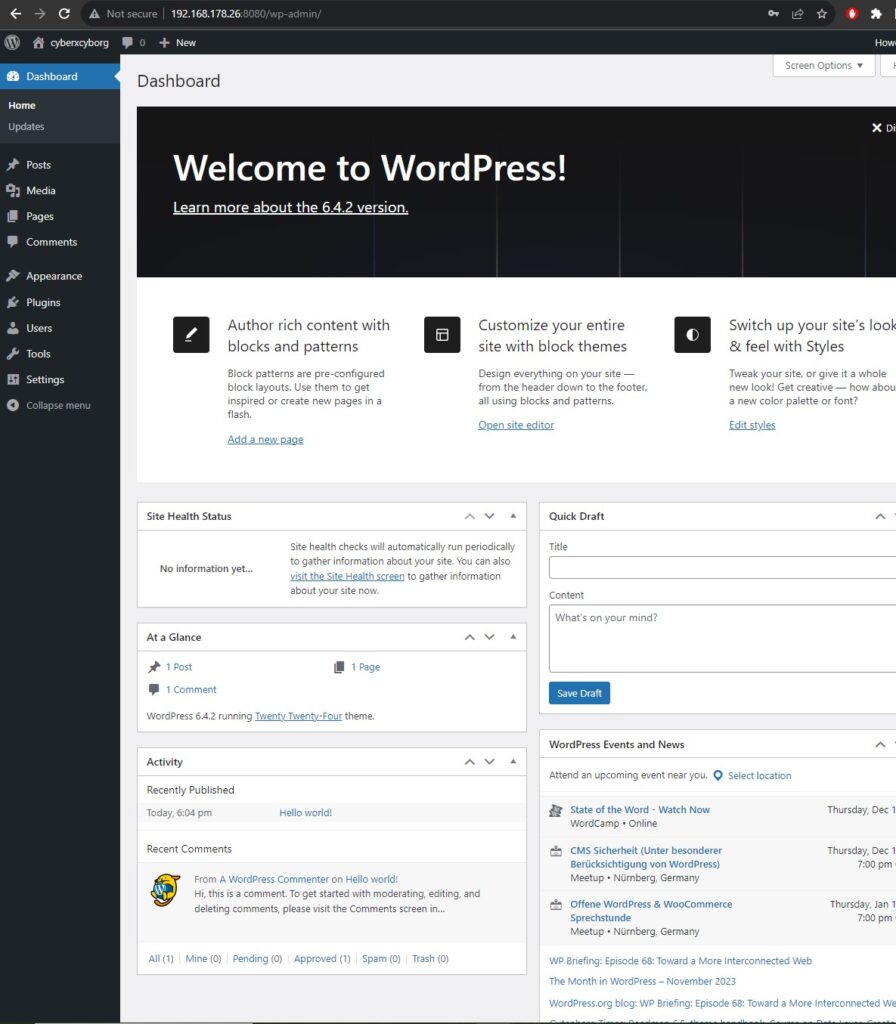
Thanks for another fantastic article. Where else could anybody get that kind of information in such a perfect way of writing? I have a presentation next week, and I’m on the look for such information.