Running multiple custom firmwares on your M5 Cardputer can streamline testing and allow easy switching between different configurations. This guide will walk you through setting up an SD card to run multiple custom firmwares on your M5 Cardputer.
Step 1: Prepare an SD Card

- Get the Required Hardware:
- Ensure you have an SD card and an SD card reader that is compatible with your computer.
- Format the SD Card:
- Insert the SD card into the reader and connect it to your computer.
- Use your computer’s disk management tool to format the SD card to FAT32.
- This is essential, as the M5 Cardputer needs the FAT32 file system to read the SD card correctly.
Step 2: Set Up the SD Card for Firmware Installation
- Create an ‘Install’ Folder:
- After formatting, open the SD card on your computer.
- Create a new folder named Install at the root of the SD card.
Step 3: Download Custom Firmware from M5Burner
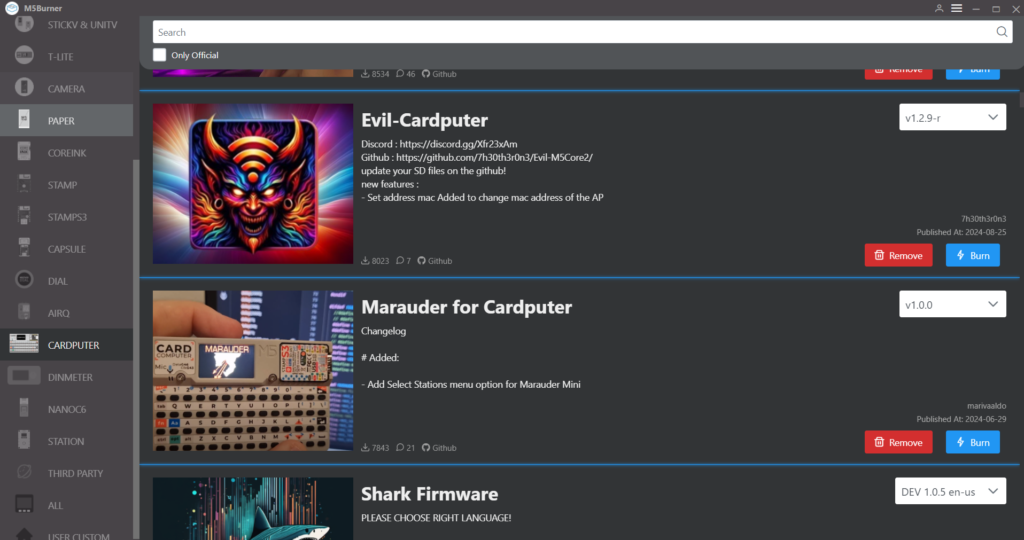
- Open M5Burner:
- Launch the M5Burner application on your computer.
- Select CARDPUTER:
- Use the search bar on the left side of M5Burner to find and select CARDPUTER.
- Download the Firmware:
- After selecting CARDPUTER, browse through the available firmware options.
- Click the Download button to download the firmware to your computer.
Step 4: Add Downloaded Firmware to SD Card
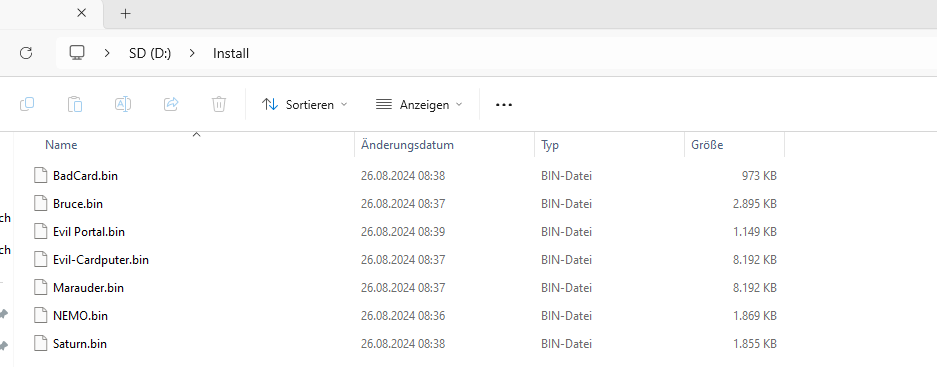
- Copy the Firmware:
- Locate the firmware files you just downloaded from M5Burner on your computer.
- Copy these firmware files to the Install folder on the SD card.
- Multiple Firmwares:
- You can download and copy multiple firmware files into the Install folder. This will allow you to run and test different firmwares directly from the SD card.

Step 5: Run Multiple Firmwares from the SD Card
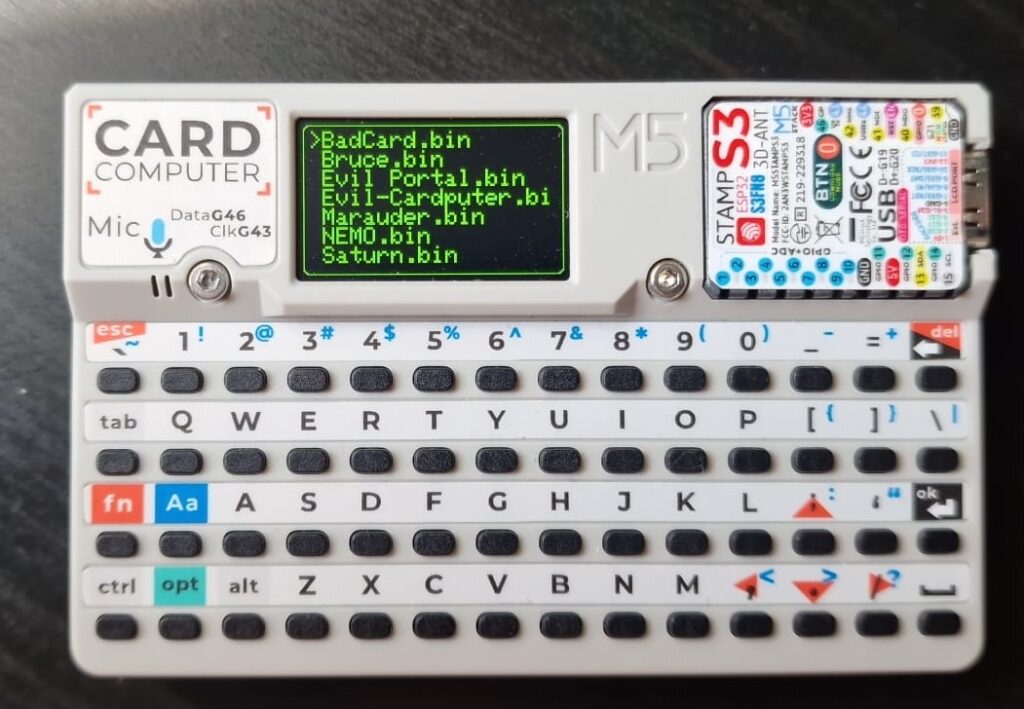
- Insert the SD Card:
- Safely eject the SD card from your computer and insert it into the SD card slot on your M5 Cardputer.
- Run Firmware:
- The M5 Cardputer will detect the firmware files in the Install folder and allow you to run them.
- You can now switch between different custom firmwares as needed.
Conclusion
Following these steps, you can easily manage and run different custom firmwares on your M5 Cardputer using an SD card. This method simplifies the process of testing multiple configurations without the need to re-flash the device each time.